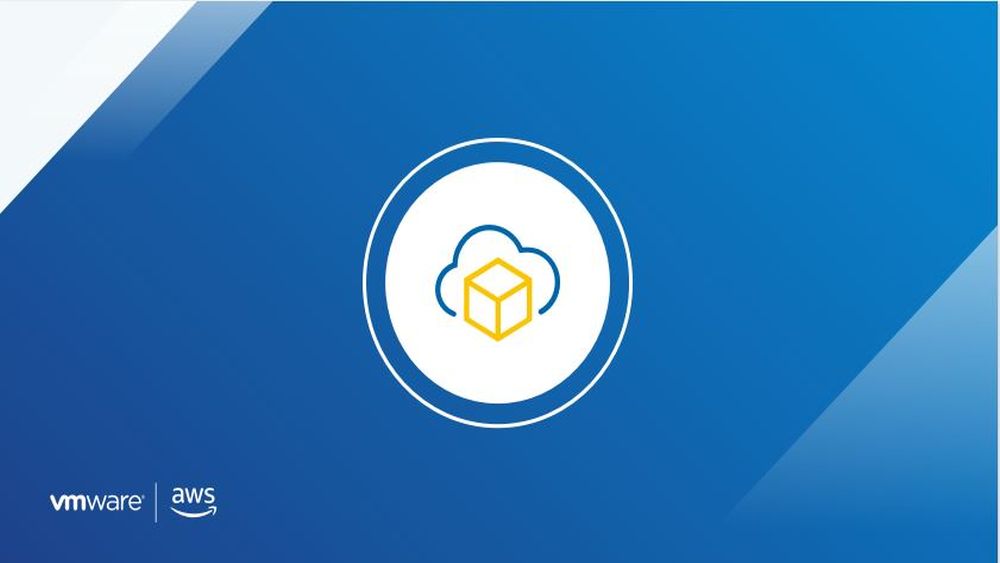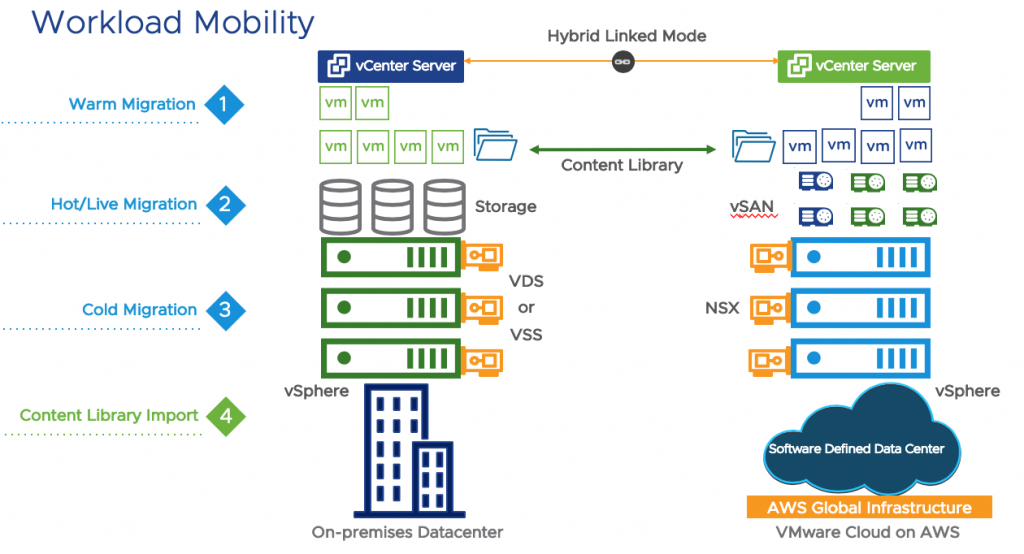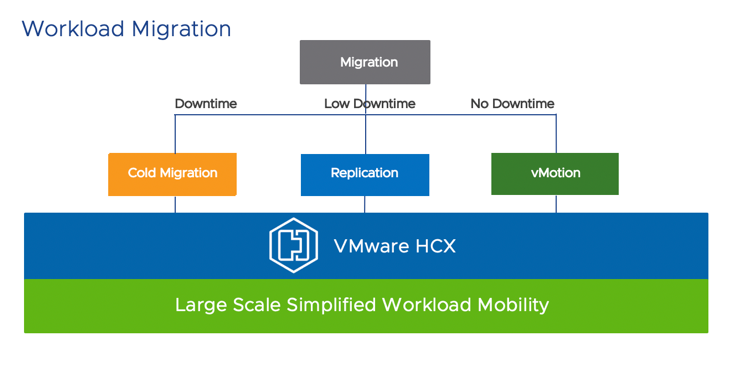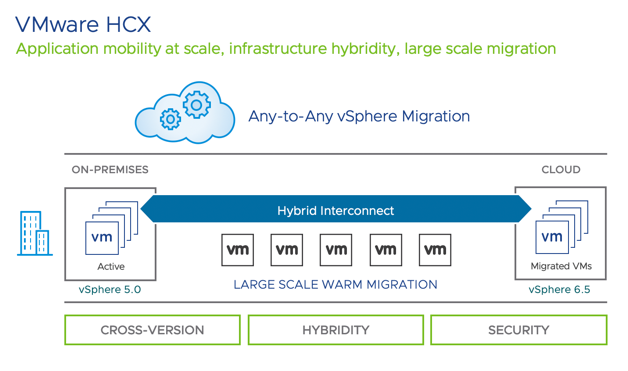DISCLAIMER: this article is older than one year and may not be up to date with recent events or newly available information.
By Sonali Desai, Product Marketing Manager
In the first blog of this series, we discussed about the overview of VMware Cloud on AWS and the key customer driven use cases. In this part, I would like to dig deeper into the first very important use case: Cloud Migration- Migrate your existing on-premises applications and workloads to the cloud. There are multiple scenarios under which customers want to migrate to the cloud such as:
- Perform application specific migrations
- Evacuate data center completely and move to the cloud.
- Perform infrastructure refresh at the data center and move to the cloud for temporary period.
- Some customers would like hybrid flexibility; the ability to move workloads between on-premises and the cloud at will.
When someone considers migration to the cloud, let’s check what are the challenges they face.
Typical challenges while migrating to cloud:
- Address skill gaps and invest in new tools and processes to adopt the public cloud, especially if it is incompatible with your on-premises environments
- Re-architect or refactor existing applications to run in the public cloud environment due to changes in design, machine formats, etc.
- For mission critical applications, to meet the same or better level of performance and availability in the cloud, the applications need to be re-designed or re-implemented to maintain application resiliency
- Customers cannot use the same security and governance policies that they were using on-premises and they need to re-design new ones.
- Because of all this rework and inconsistent operational models, it increases complexity, risk and time for migration that eventually increases the total migration costs and reduces operational efficiency
How VMware Cloud on AWS overcomes these challenges:
- VMware Cloud on AWS uses the same VMware SDDC stack that customers were using on-premises. So, they can leverage their existing tools and skillsets without the need to invest in new resources
- VMware Cloud on AWS extends the on-premises infrastructure to the cloud. Because of this consistent infrastructure, there is no need to re-architect or re-factor the applications
- VMware Cloud on AWS enables live application migration to the cloud with no downtime or disruption and it provides virtual machine, host, and AWS Availability Zone failure protection at infrastructure level as well as region level site protection with VMware Site Recovery. So, customers can maintain the resiliency for mission critical application in the cloud
- With VMware Cloud on AWS, Customers can extend their current on-premises security and governance policies to the cloud.
- Thus, there is no re-work tax that reduces costs, complexity and risk of migration and customers can migrate even the entire data center in just few days
Now, let’s find out what are different migration options this service offers:
Workload mobility options:
VMware Cloud on AWS offers bi-directional mobility so that you can move your workloads between on-premises environment and the cloud. There are different ways to move your workloads:
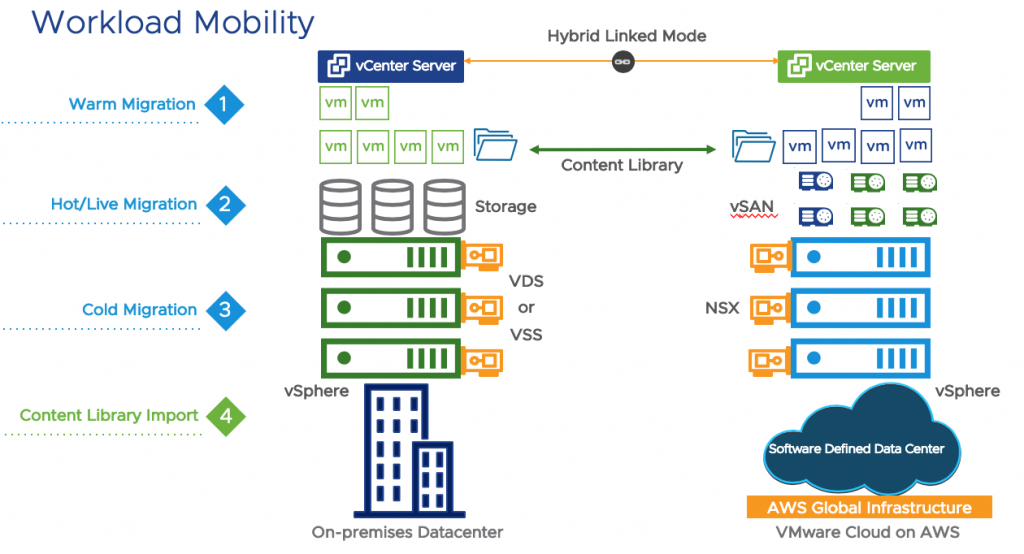
- Cold Migration:
- In cold migration, there is a considerable downtime involved because a VM is stopped, moved over to VMware Cloud on AWS and then restarted there.
- In order to perform a cold migration, you will need to have Hybrid Linked Mode configured between your on-premises infrastructure and VMware Cloud on AWS.
- Optionally, you can use VMware HCX for performing the cold migration
- It is recommended to use cold migration for the applications that can accept downtime: e.g. Dev/Test workloads, Tier 3 applications that are rarely used.
- Warm Migration:
- In warm migration, there is a low downtime during migration
- In this type of migration, VMs are replicated to the cloud and then you can schedule when you want VM to actually switch over to the cloud. This requires a restart of VM, but the downtime is just few minutes.
- You can use VMware HCX vMotion with vSphere Replication or other supported replication tools for this migration
- It is recommended to use warm migration for bulk migration scenarios where you want to migrate 100s of VMs together. Also, you can use warm migration for moderately used applications that accept low downtime.
- Hot/Live Migration:
- In case of hot migration, there is no downtime during migration. The VM is not switched OFF and it is live migrated from on-premises to the cloud.
- There are a few prerequisites that are required to enable live migration to your SDDC in VMware Cloud on AWS. The primary requirement is to have Hybrid Linked Mode configured and a L2VPN established between your on-premises environment and your SDDC cloud. Each live migration requires a 250Mbps of bandwidth per vMotion.
- Although live migration seems to be the most attractive option, we should consider the amount of data to be migrated, the rate at which data is migrated, available bandwidth, latency issues etc., because all these factors affect the duration and cost of migration.
- There are 2 types of hot migration:
- On-Demand hot migration: You can use VMware vSphere vMotion or VMware HCX vMotion ….with AWS Direct Connect for performing on-demand live migration
- Planned hot migration: You can use VMware HCX vMotion with vSphere Replication so that you can schedule the migration window in VMware HCX and use vMotion with vSphere Replication to live migrate the VMs
- It is recommended to use hot/live migration for the mission-critical applications where downtime is not acceptable
- Content Library Import:
- In this method, you can re-provision VMs from scratch using content library
- In this case, you publish content library from on-premises environment to vCenter server on VMware Cloud on AWS. Then you can build a content library in VMware Cloud on AWS and subscribe to on-premises content library that contains all templates, OVFs, ISOs that you need and pull that to the cloud and start synching and consuming those in the cloud
- This is method is useful when you want to copy the existing content from on-premises to cloud and then provision the VM
Tradeoffs while choosing the migration option
|
Migration Option
|
Application/Workload Tier |
Downtime |
Scale |
| Cold Migration |
Tier 2/Tier 3 applications |
Considerable |
Small |
| Warm Migration |
Tier 1 applications, Moderately used applications |
Low |
Large |
| Live Migration: On-Demand |
Mission critical Applications |
No |
Small |
| Live Migration: Planned |
Mission critical Applications |
No |
Large |
Typical products or technologies used for migration:
- VMware HCX:
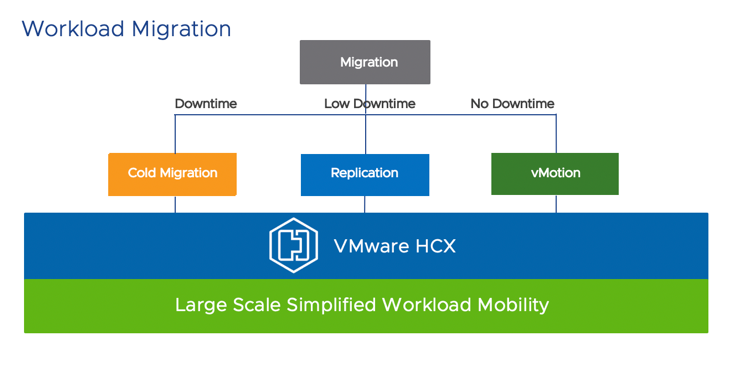
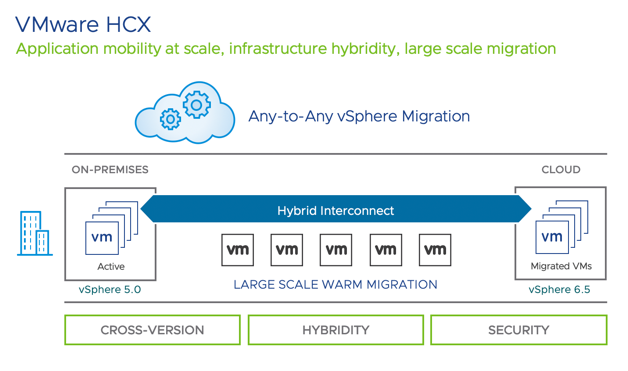
It offers bi-directional application mobility between any vSphere versions across on-premises and VMware Cloud on AWS. You can use VMware HCX for cold, warm, or live migrations, as well as take advantage of replication functionality. This service is included in VMware Cloud on AWS and there is no need to purchase it separately. Here are some of the important capabilities of VMware HCX:
- Supports on-premises vSphere versions 5.0 and above
- Seamless bidirectional migration of workloads, no need to update application, OS, Network IP or MAC
- Ability to bulk migrate 100’s of VMs at a time
- VMs can be migrated cold, warm (reboot) or live with no downtime
- Advanced migration scheduling with post migration workflows
- Built-in WAN optimization and intelligent routing that dramatically reduces migration times
To learn more about VMware HCX, please visit: https://cloud.vmware.com/vmware-hcx
- VMware vSphere vMotion:
- VMware vSphere vMotion enables a zero-downtime live migration of workloads from on-premises to cloud.
- During the workload migration, the application is still running, and users continue to have access to the systems they need.
- This will require a customer to have vSphere 6.0U3 or above version on-premises, AWS Direct Connect (Private VIF) and NSX L2VPN
- Customers can perform vMotion between on-premises and VMware Cloud on AWS using UI (which requires vCenter Hybrid Linked Mode to be configured) or using API and PowerCLI
- Enhanced vMotion capability: It simplifies vMotion compatibility issues across CPU generations. In VMware Cloud on AWS, you can enable this feature on per VM basis and perform per VM level migration instead of cluster level.
- VMware vSphere vMotion capability is included in VMware Cloud on AWS service
Hybridity:
Another important differentiating feature to note here is Hybrid Linked Mode. It makes it really easy to move workloads back and forth. It links on-premises vCenter server to vCenter server in the cloud SDDC and shares the same identity store. So, you get a single pane of glass view of your on-premises and cloud SDDC environment that helps you migrate your workloads in a seamless manner.
Resources:
Now, if you are thinking of migrating to the cloud, please check out these 3 resources related to cloud migration:
For other information related to VMware Cloud on AWS, here are some more learning resources for you:
Category: News & Highlights
Tags: Cloud on AWS, Cloud-Migration, Hybrid Cloud, hybridity, VMware Cloud on AWS, VMware HCX, VMware vSphere, warm migration, workload mobility